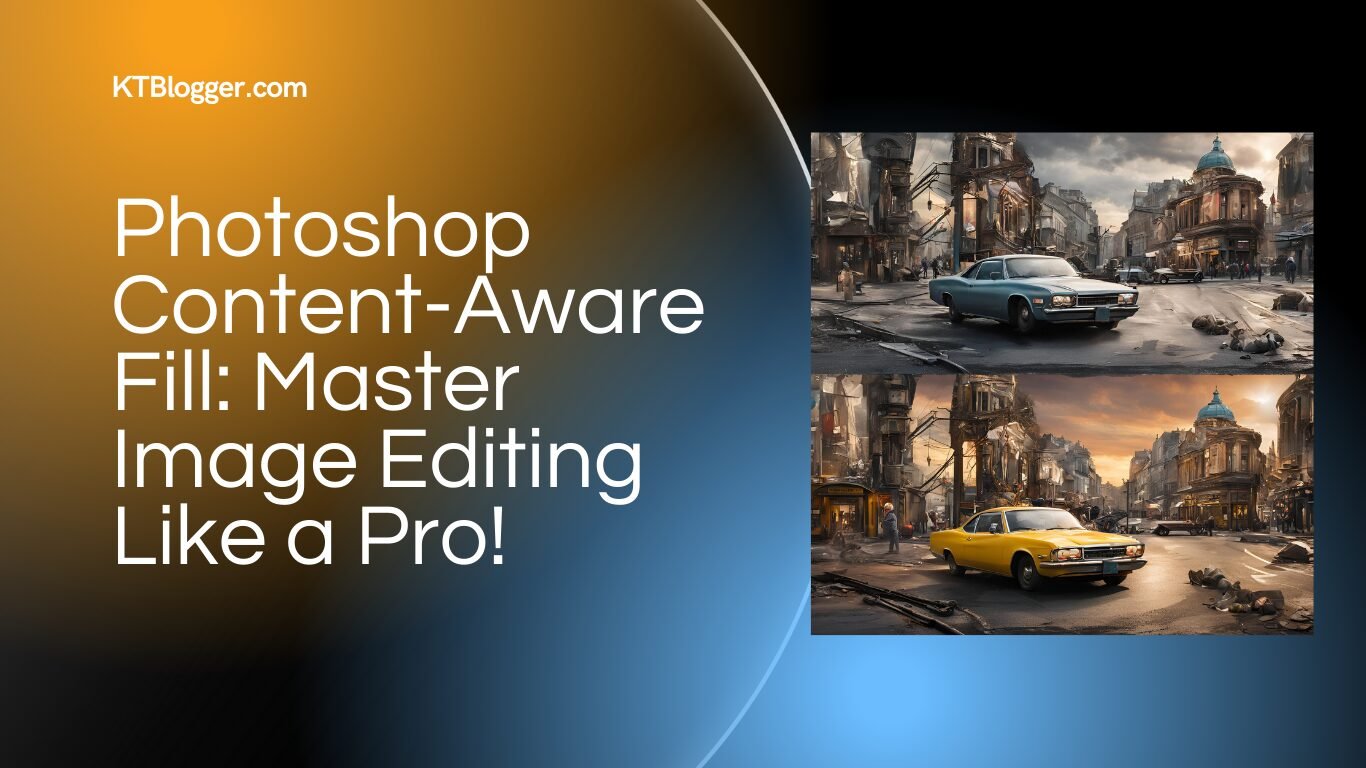Removing unwanted objects from photos can be frustrating. You might have tried various tools with limited success, leaving you wondering how to achieve that perfect image.
Photoshop Content Aware Fill feature allows you to seamlessly remove distractions. It uses intelligent technology to blend in the background, making your edits look natural.

Using Content-Aware Fill is not just easy; it also saves you time. Instead of spending hours painstakingly erasing objects, you can achieve impressive results with just a few clicks.
This feature analyzes your image and fills in the space intelligently, giving you a polished look that enhances your photography.
Whether you’re a beginner or an experienced user, understanding how to utilize this powerful tool can take your editing skills to the next level. As you explore the world of Photoshop, mastering Photoshop Content-Aware Fill will enable you to create stunning images that captivate your audience.
Photoshop Content Aware Fill
Content-Aware Fill in Photoshop is a powerful tool that allows you to seamlessly remove unwanted elements from your images. It analyzes surrounding content and fills in the selected area with similar pixels.
This section explores the workspace, selection tools, and advanced fill settings to enhance your editing skills.
Content-Aware Fill Workspace
The Content-Aware Fill workspace is where you control how the fill effect is applied. To access this, select an area you want to edit, go to Edit, and then choose Content-Aware Fill.
In this workspace, you will see a preview of how your fill will look. Adjust the Sampling Area to define which parts of your image Photoshop will use to fill the selected area.
You can also see options for Color Adaptation, which blends the fill with the surrounding colors, and settings for Rotation Adaptation that helps match any angles in your image.
Selection Tools for Content-Aware Fill
Choosing the right Selection Tool is crucial for effective content removal. You have several options:
- Lasso Tool: Freehand selections that allow for precise control.
- Polygonal Lasso Tool: Perfect for straight edges and geometric shapes.
- Quick Selection Tool: Automatically detects edges and is great for complex shapes.
- Magic Wand Tool: Selects based on color similarity, which is useful for uniform areas.
- Object Selection Tool: Quickly selects a subject for focused editing.
Using these tools correctly can improve the quality of your Content-Aware Fill results.
Advanced Fill Settings
When working in the Content-Aware Fill workspace, you can fine-tune various Fill Settings.
Key adjustments include:
- Scale: Changes the size of the fill based on the selected area.
- Mirror Option: Flips sampled pixels for a natural look.
- Sampling: Controls how and from where the content is sampled.
These settings, along with AI technology that enhances the fill process, allow you to achieve a more natural blend.
Adjusting these options helps create a finished product that looks seamless and professional.
Refining and Editing Techniques

To achieve the best results with Content-Aware Fill in Photoshop, you can use various refining and editing techniques like an Instagram blogger does. These methods allow you to enhance your images further and correct any imperfections that may arise during the editing process.
Utilizing Clone and Healing Tools
After applying Content-Aware Fill, you can improve your image with the Clone Stamp Tool and Healing Brush. The Clone Stamp Tool lets you duplicate parts of your image, which is useful for covering up remaining flaws.
Start by selecting the area you want to clone from by holding the Alt key and clicking.
The Healing Brush, on the other hand, blends the sampled pixels with the surrounding area for more natural results. You can also use the Spot Healing Brush for quick fixes on small areas.
Combine these tools to remove unwanted objects and repair any mismatches for seamless results.
Non-Destructive Editing Workflow
A non-destructive editing workflow is key to preserving your original image.
Start by duplicating your layer before applying any edits. This way, you maintain the original for comparison. You can use Layer Masks to control what you show or hide on your edited layer.
Using masks allows you to adjust the opacity or refine areas without permanently changing your image.
This approach is beneficial for blending in edits or trying different styles while keeping the original version intact. You can easily make corrections and achieve better results.
Troubleshooting Common Challenges
It’s normal to face challenges when using Content-Aware Fill. If the fill appears mismatched, try adjusting the selection size or refining the edges. Sometimes, selecting a smaller area can yield better results.
If you notice color differences, use the Patch Tool or Sampling Brush Tool to match the tone and texture.
Don’t hesitate to revisit your fill settings. Keeping a list of troubleshooting tips can help streamline your workflow. Experiment and compare your before and after results to see improvements and refine your editing skills.
Frequently Asked Questions
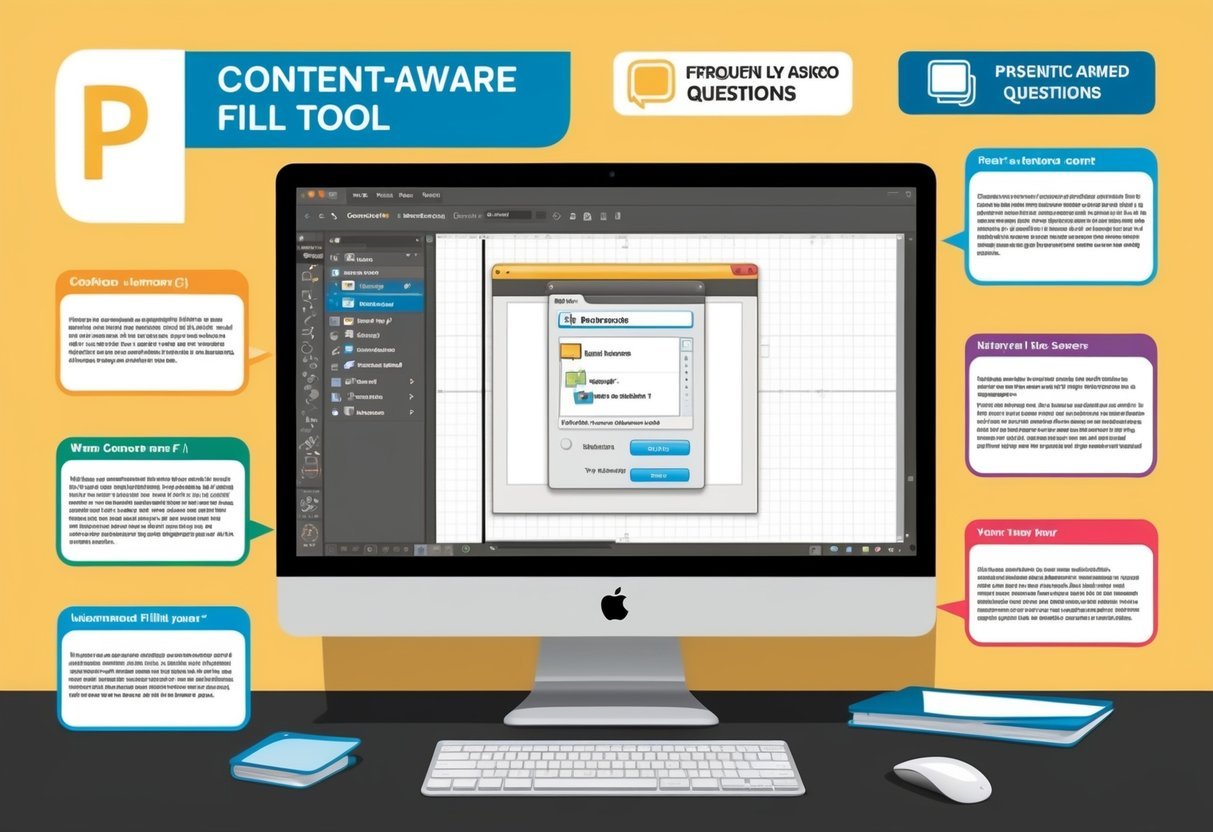
This section addresses common questions about using the Content-Aware Fill feature in Photoshop. You will find specific answers regarding its functionality, troubleshooting, and tips for effective use.
What are the steps to use content aware fill in Photoshop?
To use Content-Aware Fill, first select the area you want to remove. Next, go to the menu and choose Edit, then Content-Aware Fill.
Adjust any settings in the workspace to see a live preview, and click OK to apply. Finally, deselect the area and make adjustments as needed.
Why is the content aware fill option greyed out in Photoshop?
The Content-Aware Fill option may be greyed out if you have not made a selection. Make sure to use any selection tool, such as the Lasso or Rectangle Marquee Tool, to create a selection before trying to access this feature.
How can I extend the background of an image using content aware fill?
To extend the background of an image, select the area you want to fill with the Content-Aware Fill tool. Ensure that the selection includes the space you wish to fill.
Then, use the Content-Aware Fill option to allow Photoshop to automatically fill the selected area with matching background content.
Can content aware fill be used in Adobe After Effects?
Content-Aware Fill is not available in Adobe After Effects in the same way as in Photoshop. However, After Effects offers similar features, such as the Content-Aware Fill panel, designed for video editing.
This tool allows you to remove unwanted elements and fill in the gaps in footage.
Is there a shortcut to quickly access content aware fill in Photoshop?
You can quickly access Content-Aware Fill by selecting an area and pressing Shift + F5 to bring up the Fill dialog. From there, choose “Content-Aware” from the dropdown menu.
This shortcut speeds up your workflow when removing unwanted elements.
How does content aware fill differ from the generative fill feature?
Content-Aware Fill analyzes surrounding pixels to fill selected areas in your image. In contrast, Generative Fill uses artificial intelligence to create new content based on your prompts. Both features are useful for editing, but they serve different purposes and use different technologies.