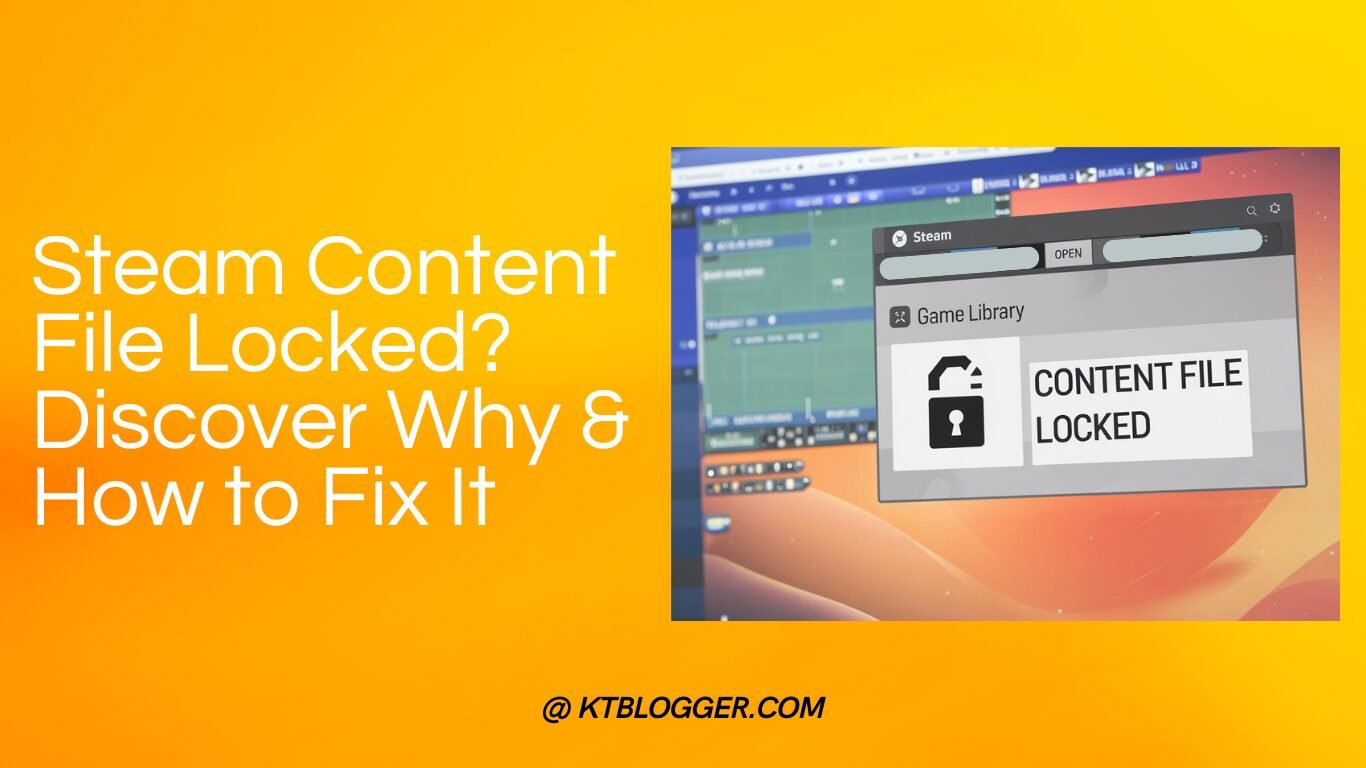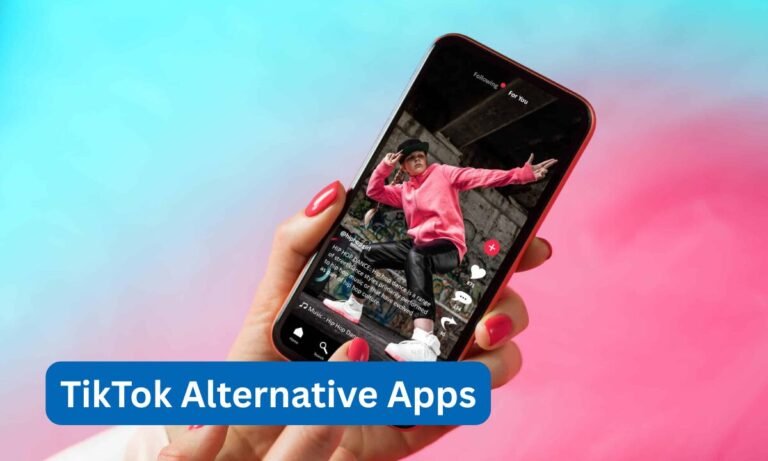Steam is a popular digital platform that you use to buy, download, and play video games. It offers a vast library of games and useful features to help you manage your collection and connect with other gamers. Whether you are new to gaming or have been playing for years, Steam is likely an important part of your gaming experience.
When you encounter the “steam content file locked” error, it means that some files needed for your game cannot be accessed or changed. This error stops your game from running correctly, and it can be very frustrating when you are excited to play. The problem may occur because your antivirus or firewall is blocking access, the game was not installed completely, there are issues with your hard drive, or even because Steam itself has a glitch.
This guide is designed to help you fix the “steam content file locked” error step by step. You will learn how to adjust your security settings, verify your game files, run Steam as an administrator, and take other practical steps to solve the problem. By following these instructions, you can quickly get back to enjoying your games without any hassle.
Understanding the Error
In your game, a content file is any file that stores important data needed for the game to run. These files can include images, sounds, settings, and other data that the game uses to display graphics and maintain your progress.
When a file is locked, it means that it cannot be changed or accessed. This can happen if another program is using the file or if your computer’s security settings are preventing it from being modified.
Because your game depends on these content files, if one is locked, the game might not be able to load correctly. This error can stop your game from running, leaving you unable to play until the problem is fixed.
Common Causes of the Error
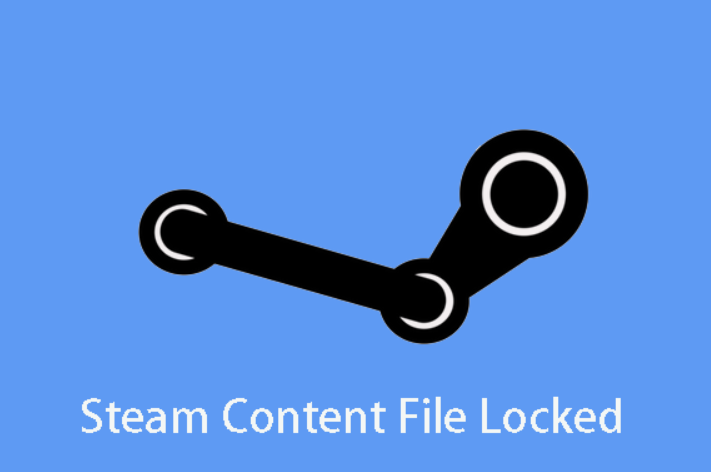
Antivirus/Firewall Issues
Sometimes your antivirus or firewall can mistakenly block a file that Steam needs to access. When this happens, your security software may prevent the file from being modified, which causes the file to remain locked. This can stop your game from running smoothly or even prevent it from launching. Firewalls also create similar errors like content://com.android.browser.home.
Incomplete Installation/Update
If your game was not installed or updated completely, some game files might be missing or damaged. This incomplete installation can lead to content files becoming locked. When essential parts of the game are not in place, you might face errors that stop you from enjoying your game.
Disk Errors
Your computer’s hard drive holds all of your game files. If there are issues with your hard drive, such as errors or bad sectors, these problems can cause files to become locked. Disk errors can prevent Steam from accessing or modifying the files it needs, which in turn stops your game from running correctly.
Steam Client Issues
At times, the problem can come from the Steam application itself. Bugs or glitches in the Steam client may cause it to handle file permissions incorrectly. When this happens, even if your game files are intact and your security settings are correct, you might still encounter the content file locked error.
Conflicting Software
Other programs running on your computer can sometimes interfere with Steam. For example, background applications or download managers might conflict with Steam’s processes. This interference can result in files being locked, which prevents your game from working as it should.
How to Fix Steam Content File Locked
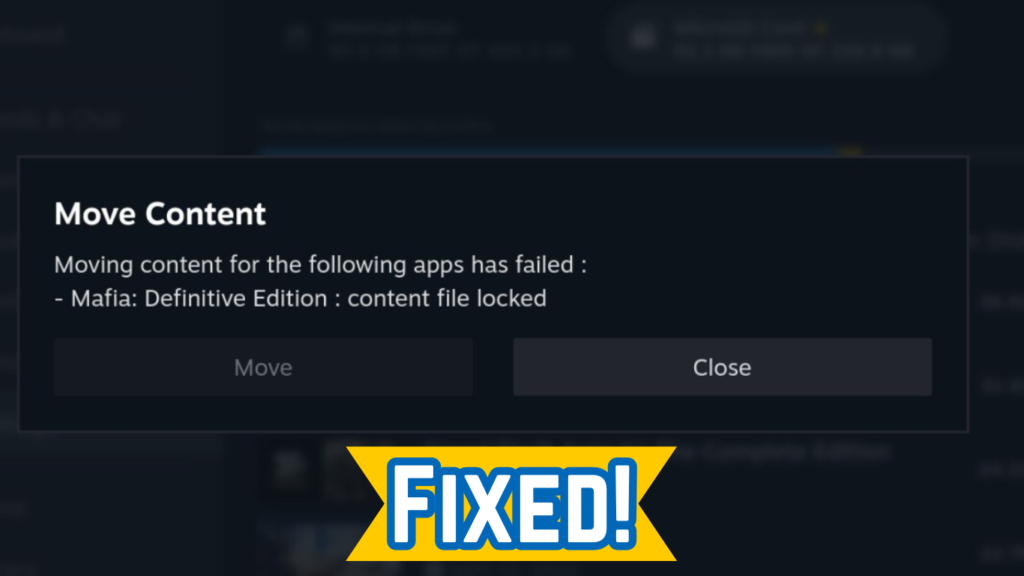
Step 1: Check Antivirus and Firewall Settings
Your antivirus or firewall may sometimes block Steam from accessing its game files. To fix this, you need to allow Steam through your security software. Open your antivirus program and find the settings or exceptions section. Add your Steam folder and the game directory to the allowed list. If your firewall is also blocking access, add Steam to its exceptions as well. Once you have made these changes, try launching your game again.
Step 2: Verify Game Files
Steam has a built-in tool that helps you check and repair your game files. Open your Steam library, right-click on the game showing the error, and select Properties. Go to the “Local Files” tab and click on “Verify Integrity of Game Files.” This tool will scan your game files for any missing or corrupted data and replace them if necessary. This step ensures that all the required files are present and in good condition.
Step 3: Run Steam as Administrator
Running Steam as an administrator gives it extra permissions to modify files on your computer. This can often resolve the content file locked error. To do this, close Steam completely. Then, right-click on your Steam shortcut and choose “Run as administrator.” This simple step allows Steam to bypass some of the restrictions imposed by your operating system and may help fix the error.
Step 4: Check for Disk Errors
Sometimes, problems with your hard drive can cause files to become locked. You can check for disk errors by opening File Explorer and right-clicking on the drive where your game is installed. Select Properties, then click on the “Tools” tab. Under Error Checking, click “Check” and follow the instructions to let Windows scan your drive for issues. If the scan finds errors, follow the prompts to repair them, and then try running your game again.
Step 5: Close Conflicting Software
Other programs running in the background may interfere with Steam and cause files to remain locked. Before you start your game, close any unnecessary applications. Look for programs like download managers, third-party game optimizers, or communication apps that might be using system resources. You can open Task Manager by pressing Ctrl+Shift+Esc to see which programs are active. End the tasks that might be causing a conflict, and then restart Steam to see if the error is resolved.
Extra Tips and Best Practices
✅Restart your computer and try again. Sometimes, a simple restart can clear out temporary issues with your computer or the Steam client, which might be causing the Steam content file locked error.
✅Update Steam and your computer software. Keeping your Steam client and operating system updated can help fix bugs that lead to locked game files. Updates often include patches that resolve issues like incomplete installations, disk errors, or conflicts with antivirus and firewall settings.
✅Look for help on the Steam support forum if needed. If the Steam content file locked error continues after you try these steps, visit the Steam support forum. There, you can find advice from other users who have faced similar issues with content files, antivirus interference, and other related problems. You can also ask questions and share your own experience to receive further assistance.
Conclusion
To fix the Steam content file locked error, you should first check your antivirus and firewall settings, then verify your game files using Steam’s built-in tool. Next, run Steam as an administrator, scan your disk for errors, and close any conflicting software. By following these steps, you can resolve the error and get your game running smoothly again.
We encourage you to share your experience with these troubleshooting steps or ask any questions you may have. Your feedback helps create a helpful community for others facing similar issues.
FAQs
Q: What does the steam content file locked error mean?
A: It means that a game file needed by Steam is not accessible or cannot be changed, which stops your game from running.
Q: How can I fix the error?
A: Start by checking your antivirus and firewall settings, verify your game files, run Steam as an administrator, scan your disk for errors, and close any conflicting software.
Q: Why does this error occur?
A: The error can be caused by security software blocking the file, incomplete installations or updates, disk errors, issues with the Steam client, or conflicting software.
Q: When should I update my software?
A: It is best to update your Steam client and operating system regularly, as updates often include fixes for errors like the steam content file locked error.
Q: Where can I find more help if these steps do not work?
A: Visit the Steam support forum to ask for help and see advice from other users who have experienced similar issues.
Q: Which is the best Gaming Laptop vs PS5 to avoid such errors?
A: If we compare a Gaming Laptop vs PS5, after playing games for almost 15 years, my opinion would be that PS5 is better. You always play games without such errors on PlayStation and enjoy the gaming.