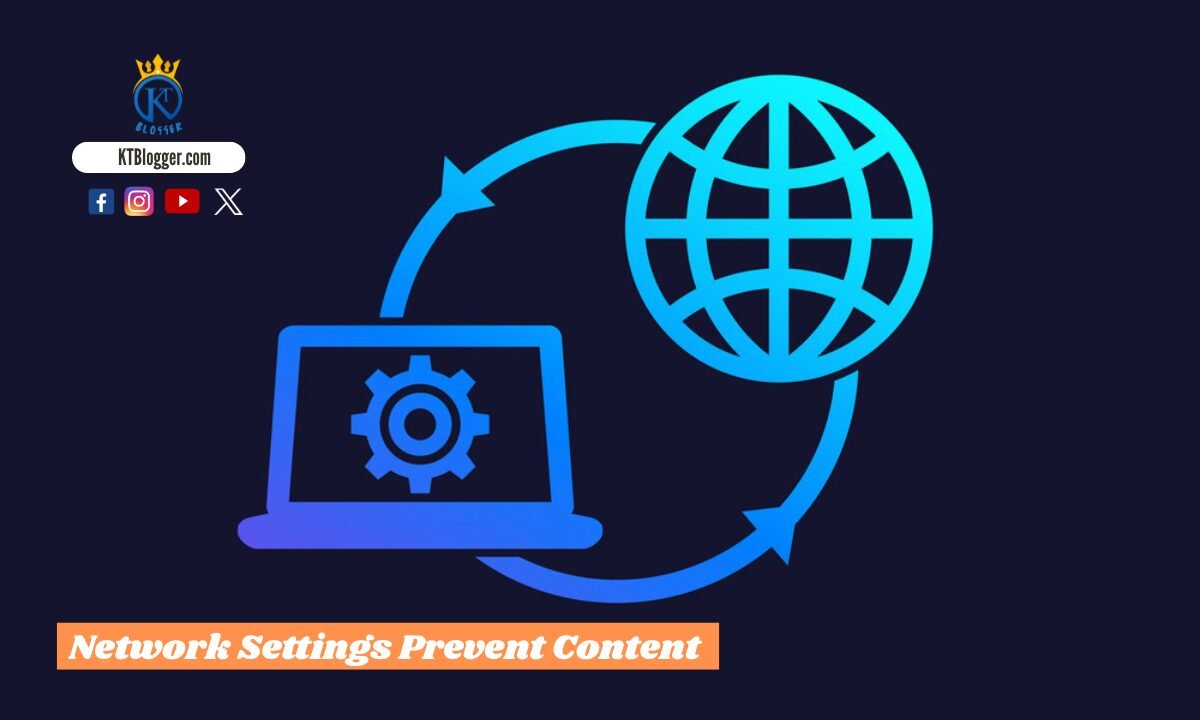Experiencing issues with emails where images won’t load? Many users face the frustrating message that your network settings prevent content from loading privately. This can happen for several reasons. For example, you might encounter this issue if you’re using a Virtual Private Network (VPN) or specific privacy settings on your device.

When you see this message, it’s usually a prompt for you to check your settings. The good news is that there are simple steps you can take to resolve it.
For instance, you might need to disable your VPN temporarily or adjust your privacy settings to allow content to load properly. Understanding your network settings can make a big difference in your email experience.
Being informed about these issues can help you act quickly and regain full access to your emails. By learning how to manage your network settings effectively, you can ensure that your emails display all their content without interruptions. Don’t let simple settings keep you from a smoother email experience.
Understanding Network Settings and Privacy
Your network settings play a crucial role in how your device handles privacy and security. Knowing how these settings work can help you manage online content, especially when you encounter issues like “network settings prevent content from loading privately.” Here’s a closer look at important aspects of network settings and privacy.
Role of IP Address and Location Services
Your IP address is a unique identifier assigned to your device by your Internet Service Provider (ISP). It helps connect you to the internet. When you access websites, your IP address reveals your general location.
Location services use your device’s GPS and Wi-Fi data to offer personalized experiences. However, sharing your IP address and location can compromise your privacy. Features like Limit IP Address Tracking in iOS settings can help protect this information by limiting how much of your location is shared with apps and websites.
Privacy Settings and Protected Browsing
Your privacy settings enable you to control how much data you share online. On iOS devices, you can adjust these settings in the Settings app under Privacy.
- Key features include:
- Mail Privacy Protection: This feature prevents senders from knowing when you open their emails.
- iCloud Private Relay: It encrypts your internet traffic to prevent tracking by ISPs and websites.
Using a Virtual Private Network (VPN) can also enhance your privacy by masking your IP address. This way, your online activities remain more secure against prying eyes.
iOS Specifics: iCloud Private Relay and Mail Privacy Protection
With iOS 15 and later, you have powerful privacy tools. iCloud Private Relay masks your IP address while browsing Safari, ensuring that your activity is not tracked.
When activated, websites see a general location instead of your exact one. This provides greater online anonymity.
Mail Privacy Protection is another important feature. By default, it blocks senders from knowing when you view their emails. This helps keep your email interactions private, preventing unwanted tracking.
Troubleshooting Network Issues and Content Loading

When you encounter the message “your network settings prevent content from loading privately,” it’s important to troubleshoot the issue effectively. This section covers key ways to resolve content loading problems, how a VPN might affect your network settings, and steps to reset your network preferences.
Resolving Content Loading Problems
To start troubleshooting content loading issues, check your network connection. Make sure you’re connected to a strong Wi-Fi or cellular network. Weak connections can prevent emails and websites from loading.
Next, review the Mail app settings. Open the app and go to Settings. Here, you can adjust preferences for loading remote content. If you’re still facing issues, check your firewall settings. An overly strict firewall may block access to certain content.
You can also try updating your software. Go to Settings > General > Software Update to ensure you’re running the latest version of your operating system. This can help resolve bugs that may interfere with content loading.
VPN and Its Impact on Network Settings
Using a VPN service can significantly impact how content loads on your devices. A VPN works by rerouting your internet traffic through a relay server, which may block certain types of content, including images in emails.
If you’re noticing the “prevent content from loading privately” warning, consider disabling the VPN temporarily to test if this resolves the issue. Sometimes, VPNs can hide your IP address and cause problems with remote content loading.
If you rely on a VPN for security, make sure it is configured correctly and try switching to a different server in your VPN settings.
Steps to Reset Network Preferences
If problems persist, resetting your network settings can be an effective solution. To do this on an iPhone, go to Settings > General > Transfer or Reset iPhone > Reset > Reset Network Settings. This action will erase all saved Wi-Fi passwords and network preferences.
After resetting, reconnect to your Wi-Fi network and open the Mail app again. You may also want to check if the option to “Block All Remote Content” is turned off. This setting can prevent any remote images or other content from loading.
Frequently Asked Questions
When you encounter the message about network settings preventing content from loading privately, it can be confusing. Here are answers to the most common questions regarding this issue across various Apple devices.
Why are my emails not loading content on my iPhone due to network settings?
If your emails are not loading content on your iPhone, it may be due to specific settings that restrict data access. Check your Wi-Fi settings to ensure you are connected to a stable network. You may also need to adjust the DNS settings or disable features such as Limit IP Address Tracking.
How can I resolve the ‘unable to load remote content privately’ error on my iOS device?
To resolve the ‘unable to load remote content privately’ error on your iOS device, go to Settings > Wi-Fi. Tap the (i) icon next to your network, select Configure DNS, and choose Automatic. This can help with your device’s loading issues.
Why do I receive a message that network preferences prevent content from loading privately on my Mac?
On your Mac, this message indicates that your network settings might be blocking external content. Check your network preferences and ensure that your firewall settings are not too restrictive. Resetting your network settings can also help resolve this issue.
What steps should I take when my iPad shows a message about network settings preventing content from loading privately?
If your iPad displays this message, start by checking your Wi-Fi connection. Tap on the connected network in Settings, then adjust your DNS settings if necessary. Restarting the device may also clear temporary issues related to network settings.
How do I fix network settings that prevent private content loading on iOS 17?
To fix network settings on iOS 17, navigate to Settings > Wi-Fi. Select your network, tap the (i) icon, and set Configure DNS to Automatic. If issues persist, consider disabling iCloud Private Relay and checking for software updates to ensure optimal performance.
What does the message about network settings preventing private content loading indicate on iOS 18?
On iOS 18, this message suggests that your device’s privacy settings or network preferences are obstructing content loading. You can adjust your DNS settings and review your privacy features. Also, make sure you have a stable internet connection to resolve the issue effectively.