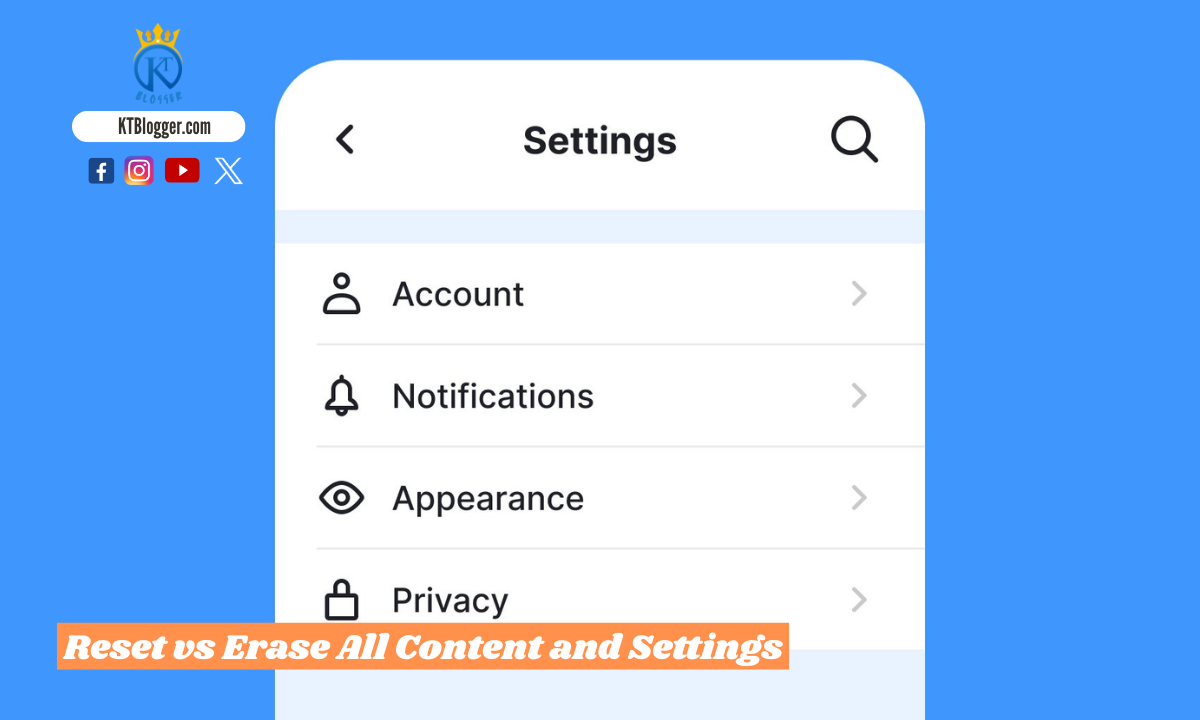When your iPhone is running slow or acting strangely, you might consider restoring it to its original state. The choices between resetting and erasing all content and settings can feel confusing.
Resetting keeps your personal data while changing settings, while erasing removes everything and returns the device to factory settings.

You may have concerns about losing important data or how to fix issues without starting from scratch. Knowing the difference between these two options can save you time and help you make the right choice for your device. In fact, many users accidentally wipe their devices when all they needed was a simple reset.
Understanding when to reset vs. erase all content and settings is essential for effective device management. Whether you’re preparing to sell your iPhone or troubleshoot a problem, this guide will help you navigate the best option for your needs.
Understanding Reset Options on Your iPhone
Your iPhone offers different reset options to help manage settings and troubleshoot issues. It’s important to know the distinctions between “Reset All Settings” and “Erase All Content and Settings” to use these features effectively.
Difference Between ‘Reset All Settings’ and ‘Erase All Content and Settings’
The “Reset All Settings” option restores your iPhone settings to their factory defaults without deleting personal data. This resets network settings, privacy settings, and your home screen layout. Your apps, photos, and other personal data remain intact.
In contrast, “Erase All Content and Settings” removes everything from your device. This includes all personal data, apps, and settings, returning your iPhone to its factory settings. You would use this option if you are selling your iPhone or want to start fresh.
When to Use ‘Reset All Settings’
You might choose “Reset All Settings” when experiencing issues like poor app performance or connectivity problems. This option helps restore settings that may have changed without losing your personal data.
For example, if you forget a Wi-Fi password, resetting the network settings can help. It also clears away many temporary issues related to your iPhone settings. Use this method when you need to resolve problems quickly without a complete data wipe.
When to Use ‘Erase All Content and Settings’
Use “Erase All Content and Settings” when you want to completely remove your data. This option is best before selling or giving away your device. It ensures that your personal data is no longer accessible.
You may also opt for this reset if your iPhone is slow and persistent problems arise after trying other troubleshooting steps. It helps eliminate deeply rooted software issues. Make sure to back up your important information before using this reset option, as it is irreversible.
Executing a Reset and Ensuring Data Safety

Before resetting your iPhone, it’s important to understand the steps involved in executing a reset and how to keep your data safe. Proper preparation can help avoid data loss and make it easier to restore your device later.
Steps to Reset Your iPhone
To initiate a reset, start by opening the Settings app. Navigate to General then scroll down to Transfer or Reset iPhone. Here, you’ll see options for resetting.
Choose Erase All Content and Settings for a complete reset. This option will remove all your personal data, settings, and apps.
You may need to enter your Apple ID password to confirm. After this, your device will begin the resetting process, restoring it to factory settings. This step may take several minutes. Remember, once the process begins, your data will be erased permanently unless previously backed up.
Creating a Backup Before Resetting
Creating a backup is crucial before proceeding with a reset. You can back up your device using iCloud or iTunes.
To use iCloud, go to Settings, tap your name, then select iCloud. Enable iCloud Backup and choose Back Up Now. Make sure you are connected to Wi-Fi.
For an iTunes backup, connect your iPhone to a computer. Open iTunes, select your device, and click on Back Up Now.
This process ensures that your contacts, photos, and other important data are safe and can be restored later. Remember to check that your backup is complete before proceeding with the reset.
Restoring iPhone from a Backup
Once the reset is complete and your iPhone restarts, you can set it up as new or restore it from a backup. If you choose to restore, you will be prompted to sign in with your Apple ID.
For iCloud restoration, select Restore from iCloud Backup during setup and choose the desired backup. For iTunes, connect your iPhone to the computer and open iTunes. Select your device and choose Restore Backup.
Make sure to select the latest backup to avoid losing recent data. Be aware of the activation lock that may appear, requiring your Apple ID and password during the restore process.
Frequently Asked Questions

This section addresses common inquiries about the ‘Erase All Content and Settings’ feature on an iPhone and how it differs from other resetting options. Understanding these factors can help you make informed decisions regarding your device.
What are the consequences of selecting ‘Erase All Content and Settings’ on an iPhone?
When you choose ‘Erase All Content and Settings,’ your device will revert to its original factory state. This means all your data, apps, and personal settings will be removed. It’s important to have a backup if you wish to keep your information.
Will activating ‘Erase All Content and Settings’ remove my iCloud account from the device?
Yes, using ‘Erase All Content and Settings’ will remove your iCloud account from the device. This action ensures that your iCloud data is no longer accessible from that specific iPhone after erasure.
How does ‘Erase All Content and Settings’ differ from a basic reset on an iPad?
A basic reset generally restores settings without deleting personal data. In contrast, ‘Erase All Content and Settings’ completely wipes out all information, returning the device to its out-of-the-box condition.
Does the ‘Erase All Content and Settings’ option affect eSIM profiles on the iPhone?
Yes, selecting ‘Erase All Content and Settings’ will remove all eSIM profiles. This action will also lead to losing cellular settings associated with those profiles, requiring you to set them up again.
Is there a difference between a factory reset and ‘Erase All Content and Settings’ on an iPhone?
The terms are often used interchangeably, as both options lead to a complete wipe of the device’s data and settings. However, ‘Erase All Content and Settings’ is the specific iPhone option that achieves a similar result as a factory reset.
What should be done before performing an ‘Erase All Content and Settings’ to prevent data loss?
Before you perform this action, ensure you back up your important data. You can use iCloud or iTunes to save your information. This step will help you recover your data after erasure if needed.