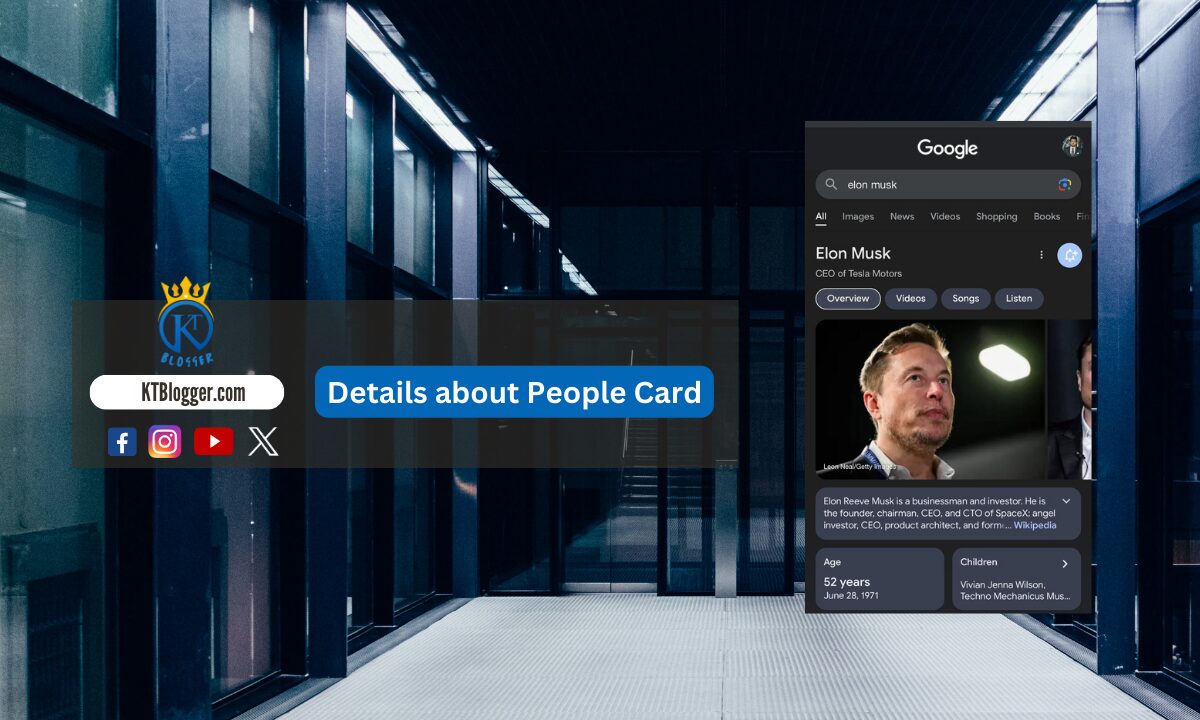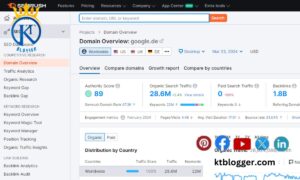Many of us use Google to find out about famous people and celebrities. We often see previews called Knowledge Panels with their social media, interests, and more.
But did you know anyone can have a preview like that on Google? Yes! It’s possible with ‘Add Me to Search in Google like people cards.’
Whether you want to promote your business or yourself, this feature helps you do it easily and accurately.
In this article, I’ll talk about everything you need to know about add me to search in Google feature.
Content
What is Add Me to Search in Google Feature?
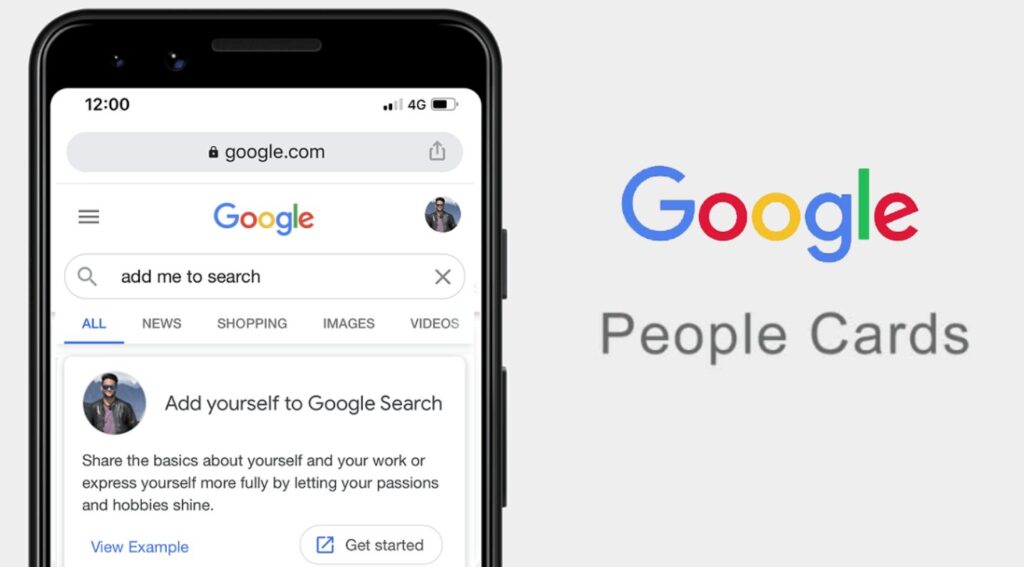
Google’s “Add Me to Search” lets you make a public profile card on Google. This helps people all over the world find you or your brand. You can show your name, job, picture, business, location, email, website, social media, and phone number.
This makes it easy for anyone to find you on Google. You can also add text, pictures, and links to help people find you even better. It’s like having your digital business card.
Google made this feature to help influencers, freelancers, entrepreneurs, and others be more visible online. It’s a quick and easy way to build your reputation.
Why Adding Yourself to Google Search Matters?
As I mentioned before, using Add Me to search in Google allows you to craft a compelling digital business card in the form of a Google profile. It helps more people find you when they search online and it also improves your digital credibility across various platforms. Let’s look at why it’s good to use Add Me to Search.
- Make a little info box that pops up when someone Googles your name.
- Stand out from famous people who have the same name as you.
- Make yourself more visible when people search online.
- Share your phone number and email, so people can easily get in touch.
- Show off your brand, group, or work better in search results.
- Share your social media and website links, so people can learn more about you and you will also get free promotion.
- Maybe get some new leads from search results.
Creating a Google People Card with Add Me to Google Search
To create your Google People Card using Add Me to search in Google, follow the steps that I’ve mentioned below:
Step 1:
- Open Google on your mobile device and search for “Add Me to Search.”
- At the top of the page, click on the option for creating a people card. Then, click “Get Started” to begin making your Google card.
Step 2:
- Add the information you want people to see when they search for you. Required fields include your name, location, about section, and job. You can also include optional details like your work, hometown, education, website, and social media profiles.
- The exciting part is you can connect to different social media profiles. Yes1 You can link your Linkedin, Instagram, Facebook, Pinterest, YouTube, Twitter, and SoundCloud.
Step 3:
- After filling out your information, preview your people card to ensure everything looks right.
- Once you’re satisfied, save it, and Google will index it in search results.
Editing Your Google People Card
If you need to edit or add more information to your People Google Card, follow these steps:
Step 1:
- Log in to your Google account on your mobile device.
- Search for “Add Me to Search” at the top of the screen.
- Click on the people card at the top of the search results.
Step 2:
- Click the edit button located in the top right corner of your card.
- A pop-up window will appear, allowing you to add or edit any information you want.
Step 3:
- When you’re finished making changes, simply hit the “Save” button to keep them.
Taking Your Google People Card off Search Results
If you want to take your Google People Card off search results, just do this:
- First, follow the first three steps for editing your Google People card.
- Click on the three dots at the top-right of your card.
- Choose delete.
- When you click delete, a box will show up. Say yes to deleting your people card.
That’s it! Your Google People Card will be gone from search results.
Pro Tips For Your Google People Card
The Google People Card helps people find you online. It’s important to make sure the information on your card is correct and helpful.
Here are some essential tips for your Google People Card:
- Keep your card updated. Old or repeated info won’t help people find you, and Google might remove your card if it’s always outdated.
- Only share true info. If there are mistakes, Google might take down your card.
- Remember, your card is like a mini profile. Avoid using words like “best” or “top-quality” that sound like ads.
- Keep your card respectful and clean. Don’t use rude words or say bad things about people or jobs.
- Use a clear photo of yourself. Don’t use someone else’s picture.
FAQs
Why Isn’t My Google People Card Showing Up?
Make sure your Web & App activity is enabled. Also, use your personal Google account and set your language to English.
What is Google People Card for?
Google People Card helps people find you on Google. Just fill in your details and submit. Then, people can search for you and see your card.
Is it possible to find out who searched for my name on Google?
While Google Alerts is a popular tool for tracking mentions of names online, it does not reveal the identities of specific individuals who search for you on Google. Instead, it notifies you when new information related to you is published on the internet.
Do I need to confirm my identity on Google?
Google might ask you to confirm your account for safety reasons, especially if it sees strange activity. If you want to change your phone number or turn off two-step verification, you have to sign in to your Google account first. If you can’t sign in, you can’t make any changes.
Summing Up
Selecting a Google People Card can boost your online presence and showcase your brand. The more information you include in Add Me to search in Google, the better chance your card has of appearing.
Just follow the steps that I mentioned above to make a People Card that shows who you are and makes you different from others. You can put it online with a few clicks and people can find it when they search your name on Google.
Just make sure your info is correct and keep it updated. Be professional and interesting when you describe yourself.