Have you ever wondered, “Can you download Netflix movies on laptop?” The answer is a resounding yes! In this comprehensive guide, we’ll delve into the world of offline entertainment with Netflix, exploring how you can download your favorite movies and shows directly to your laptop.
Whether you’re planning a long journey, a camping trip, or simply want to enjoy some offline entertainment during your commute, downloading Netflix content opens up a world of possibilities.
To download Netflix movies on your laptop, including Mac, you can use the Netflix app for Mac or a web browser like Chrome. Simply open the app, choose the movie, and click the download button. Make sure you have enough storage and check for any download limits. You can also watch Netflix movies offline on your phone by using the Netflix app and following similar steps.
Content
1. Can You Download Netflix Movies on Laptop?
To download Netflix movies on a laptop, you can use the Netflix app for your PC. It’s a legal and convenient way to enjoy your favorite series offline. While it’s not possible to download Netflix movies on a Mac laptop, you can watch them through alternative methods like streaming. Keep in mind the pros and cons of downloading, including storage space and playback duration.
The good news is, yes! You can download a large selection of Netflix movies and shows directly to your Windows 10 or 11 laptop for offline viewing.
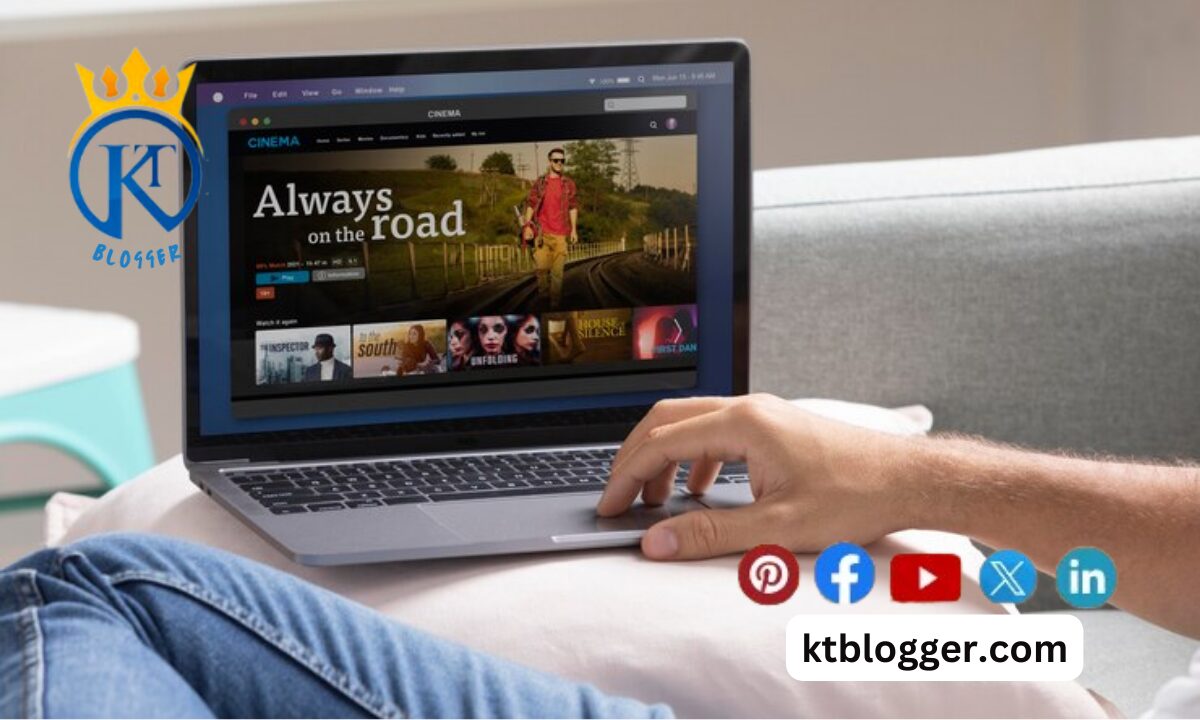
However, there are a few things to keep in mind:
- Not all content is downloadable: Licensing agreements may restrict downloads for certain movies and shows. You’ll see a handy download icon (an arrow pointing downwards) next to titles that are available for offline viewing.
- Download limits apply: You can only have a set number of titles downloaded on your device at a time. This limit varies depending on your Netflix plan.
- Downloads expire: Downloaded content doesn’t stay on your laptop forever. Each title has a specific expiry date, so keep an eye on that.
2. How to Download Netflix Movies on Your Laptop: A Step-by-Step Guide
Downloading your favorite Netflix shows and movies is simple. Here’s how to do it:
Step 1: Fire Up the Netflix App
Make sure you have the latest version of the Netflix app downloaded and installed on your Windows 10 or 11 laptop. You can download it for free from the Microsoft Store.
Step 2: Login and Browse
Sign in to your Netflix account and navigate to the movie or show you want to download.
Step 3: Spot the Download Icon
Look for the download icon (downward arrow) next to the title. If it’s there, you’re good to go!
Step 4: Download Time!
Click on the download icon. For TV shows, you can choose to download the entire season or select specific episodes.
Step 5: Find Your Downloads
Downloaded content is stored within the Netflix app. Click on the “Menu” icon (three horizontal lines) on the top left corner and navigate to “My Downloads.” Here you’ll find a list of all your downloaded titles.
Pro Tip
Downloading can eat into your laptop’s storage space. Consider managing your downloads regularly and deleting titles you’ve already watched to free up space for new ones.
Troubleshooting Download Issues
Sometimes, tech glitches happen. If you’re facing trouble downloading Netflix content, here are a few things to check:
- Internet Connection: Ensure you have a stable internet connection. Downloading requires a good internet connection to function properly.
- Storage Space: Check your laptop’s storage space. If it’s running low, you might not be able to download new content. Free up some space and try again.
- App Updates: Outdated apps can sometimes cause issues. Make sure you have the latest version of the Netflix app installed.
- Restart Your Device: A simple restart can often work wonders. Give your laptop a quick reboot and try downloading again.
Still, having trouble? Don’t hesitate to reach out to Netflix’s customer support for further assistance.
3. Maximizing Your Offline Netflix Experience
Now that you know how to download Netflix movies and shows, here are some extra tips to make the most of your offline viewing experience:

- Plan Your Downloads: Think ahead about what you might want to watch offline, especially if you’re traveling or going somewhere with limited internet access.
- Download Quality: Choose the download quality that best suits your needs. Higher quality offers a better viewing experience, but it also takes up more storage space.
- Manage Downloads Regularly: Keep your downloads organized by deleting titles you’ve already watched. This frees up space for new content.
- Explore Downloaded Titles: Don’t just stick to your usual favorites. Browse the “Available for Download” section on Netflix to discover hidden gems you can enjoy offline.
With a little planning and these handy tips, you can transform your laptop screen into a portable Netflix entertainment center, ready to keep you entertained anywhere, anytime. So, download your favorite shows and movies, grab your headphones, and get ready to experience the joy of Netflix offline!
4. Downloading Netflix Like a Pro
While the core functionality of downloading Netflix movies and shows is straightforward, there are some advanced techniques and considerations to elevate your offline Netflix experience to the next level.
Downloading for Different Needs
- The Data Saver: Traveling or on a limited data plan? Prioritize downloading movies and shows in Standard Definition (SD) quality. This saves storage space and uses less data when you eventually download new content.
- The Quality Connoisseur: Craving a cinematic experience on your HP laptop? Opt for high-definition (HD) downloads for a crisper viewing experience. Remember, HD downloads take up more space, so plan accordingly.
- The Binge Watcher: Planning a long trip or a screen-free weekend getaway? Download entire seasons of your favorite shows to keep yourself entertained for hours on end.
Pro Tip
Not all devices are created equal. Check Netflix’s supported devices list to see the maximum download resolution your laptop can handle.
Download Management Hacks
- Schedule Your Downloads: Taking advantage of Wi-Fi at home? Schedule downloads for overnight or off-peak hours to avoid slowing down your internet connection during the day.
- Prioritize Downloads: Have limited time and want a specific movie ready ASAP? Unfortunately, native prioritization within the Netflix app isn’t available yet. However, you can try pausing downloads you don’t need urgently to free up bandwidth for the ones you prioritize.
- Monitor Storage: Running low on storage space? Consider deleting shows and movies you’ve already watched. Alternatively, explore using an external hard drive to expand your laptop’s storage capacity for a larger offline Netflix library.
5. Unconventional Downloading Strategies
Disclaimer: These methods involve third-party applications and may not be officially supported by Netflix. They also carry potential risks, so proceed with caution and at your own risk. It’s always best to prioritize using official channels whenever possible.

Method 1: Third-Party Downloaders
Some third-party applications claim to enable downloading Netflix content that isn’t officially downloadable. However, these applications often operate in a legal grey area and can be unreliable, containing malware or violating Netflix’s terms of service. We strongly advise against using such applications.
Method 2: Screen Recording
This method involves using screen recording software to capture what’s playing on your screen. While technically possible, it’s a clunky and time-consuming solution. The resulting video quality might also be lower than what you’d get with an official download.
These unconventional methods are not recommended and could potentially violate Netflix’s terms of service. Always prioritize using official channels for downloading content.
FAQs
Can I Download Any Movie Or Show On Netflix?
Not all titles on Netflix are available for download. Licensing agreements may restrict downloads for certain content. Look for the download icon (downward arrow) next to the title to see if it’s downloadable.
How Many Movies Or Shows Can I Download At Once?
The number of titles you can download depends on your Netflix subscription plan. Check your plan details to see the download limit.
Will My Downloaded Movies Expire?
Yes, downloaded content has an expiration date. You can usually find the expiry date listed next to the downloaded title within the Netflix app.
What Happens If My Internet Goes Out While Downloading Something?
No worries! Downloads can resume automatically once you have a stable internet connection again. You don’t need to restart the download from scratch.
Summing Up
Downloading Netflix movies and shows on your laptop is easy and opens up lots of possibilities for offline entertainment. With these tips, you’ll be a pro in no time. So, get downloading and enjoy your favorite shows wherever you go!





