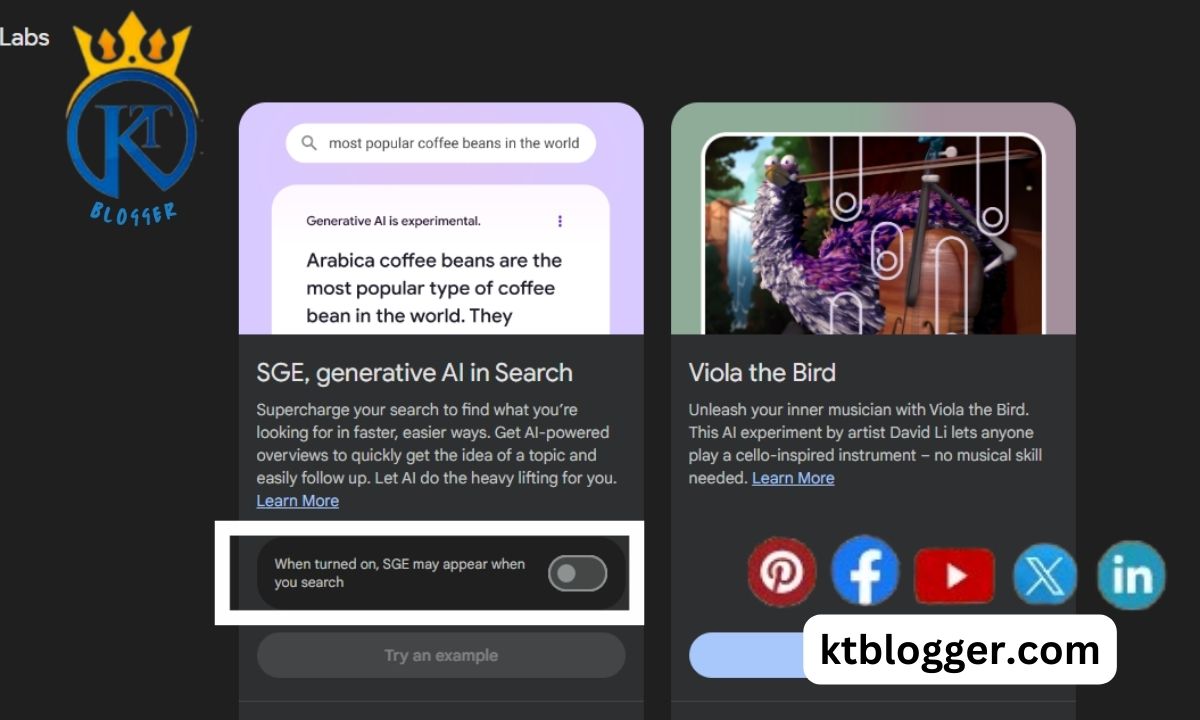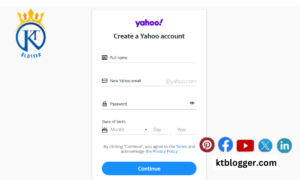Suppose you signed up for Google’s new Search Generative Experience (SGE) but like the old search results, you can switch back. Yes! But, how to turn off generative AI in Google?
Don’t worry—I’ve found an easy fix to avoid this new feature. In this article, I’ll show you a simple way to turn off generative AI in Google.
To disable generative AI in Google, navigate to your settings. For Google Ads or Analytics, adjust preferences within the respective platforms. In Gmail, disable ads through app settings. For Google Assistant, explore settings to turn off AI features. Manage AI settings to customize your Google experience according to your preferences.
So, let’s get started and make searching easy again, together.
Content
Understanding Google’s Generative AI
Google’s Generative AI, also known as the Search Generative Experience (SGE). It works like a smart helper. It listens to your questions and gives you full answers right away. Instead of just finding links, it writes out responses like we’re chatting.
Imagine asking about the best lens for a sunset photo and getting tips on focal lengths and aperture settings without clicking around different websites.
This tech is new, so sometimes the answers might need improvement, but it’s learning quickly.
Why Turn Off Google’s Generative AI?
SGE offers a new way to interact with search results by providing summaries and answers directly on the search page. However, there are reasons why some users might choose to turn it off:
1. Accuracy Concerns
SGE is still being worked on and might not always be right. Like any AI, it uses the data it learns from, which can sometimes mean mistakes or biases in what it says. People who want exact info might prefer regular search results and check facts themselves.
2. Lack of Transparency
SGE doesn’t always show the sources it uses to generate its answers. This lack of transparency can make it difficult for users to assess the credibility of the information presented. Users who value understanding the origin of information might prefer the traditional format with links to different sources.
3. Preference for Traditional Search
Some users simply prefer the traditional search experience, which allows them to explore different sources and form their own conclusions. They might find SGE’s summaries and answers limiting or restrictive.
The interface for SGE might be unfamiliar or confusing to some users, especially those who are not comfortable with new technologies. They might find it easier to stick with the traditional layout.
If any of these reasons sound like you, you can turn off SGE and go back to the old search way easily. Yes! Just follow the steps I’ve mentioned below.
Managing Generative AI: Controlling Privacy Settings in Google Products
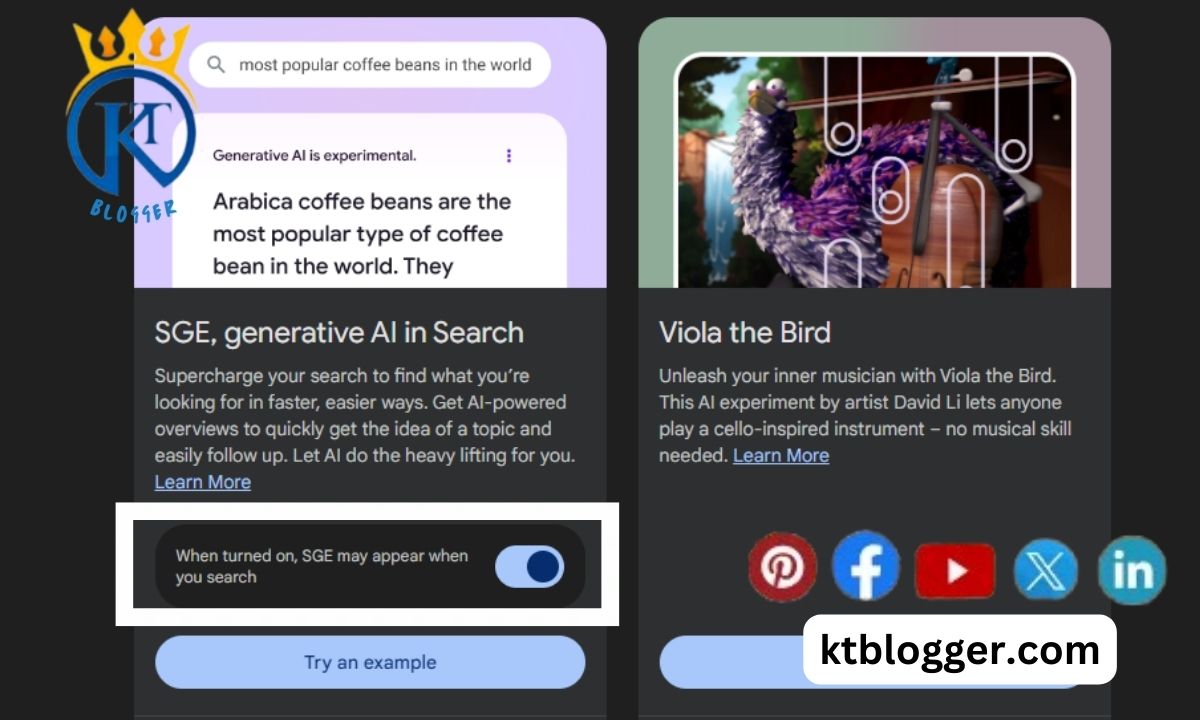
To turn off generative AI in Google products like Chrome or Chat, navigate to your privacy settings. Look for options to limit AI usage or control AI settings. This helps address privacy concerns and protects your data from AI algorithms.
If you’re looking to manage your online presence, knowing how to edit your People Card can be beneficial. Similarly, if you’re concerned about privacy or unwanted content, learning how to turn off generative AI in Google can give you more control over your digital footprint.
Understanding the differences between SMTP and autoresponders can help you make informed decisions about your email marketing strategy. Similarly, knowing how to turn off generative AI in Google empowers you to control the content generated by AI algorithms.
How to turn off Generative AI in Google?
To deactivate the Search Generative Experience (SGE) feature on Google, follow these simple steps:
- Open Google Search on your web browser.
- Locate and click on the Search Labs button positioned in the top-right corner of the screen.
- Find the toggle switch labeled “SGE” and switch it off to disable the generative AI search results.
Additionally, if you wish to disable AI-generated code tips, simply switch off the Code Tips toggle.
Once you’ve completed these steps, Google will cease presenting AI-generated answers in your search results, reverting to a traditional search experience.
Enabling Generative AI in Google Search Results
If you wish to re-enable the Search Generative Experience (SGE) on Google, just follow these steps:
- Open Google Search on your web browser.
- Click on the Search Labs button located in the top-right corner of the screen.
- Locate the SGE toggle switch and turn it on to enable Google AI in your search results.
- Confirm your decision by clicking the “I agree” button.
- Similarly, if you want to enable code tips generated by AI, switch on the Code Tips toggle and click “I agree.”
After completing these steps, the next time you perform a search, Google will display both traditional search results and answers generated using the Search Generative Experience.
FAQs
Why turn off Generative AI in Google Search Results?
Some people care a lot about their privacy and worry about how their data is used to make search results. Turning off Generative AI gives you search results in the usual way and helps avoid wrong or not-good-enough information.
Does turning off Generative AI Change how I Search?
Turning off Generative AI makes searching feel more like what you’re used to. It means relying more on info that’s already out there, so you get better and more fitting search results.
Can I turn off Generative AI on my phone?
Yes, you can switch off Generative AI on your phone by changing the settings in your browser or using browser apps that let you change how you search.
Will turning off Generative AI Affect my Website’s Search Ranking?
Nope, turning off Generative AI doesn’t directly change how your website ranks in searches. But it’s still good to keep an eye on how search rules and what people like to see in results change over time.
Summing Up
Now you know how to turn off Generative AI in Google. It’s not tricky; it’s very simple. Just follow the steps I’ve mentioned in this guide.
Moreover, if you want to enable this feature, you can do so easily. I’ve also outlined the steps to enable Generative AI in Google.
Now, it’s up to you whether you want to use SGE or not. Choose what works best for you!